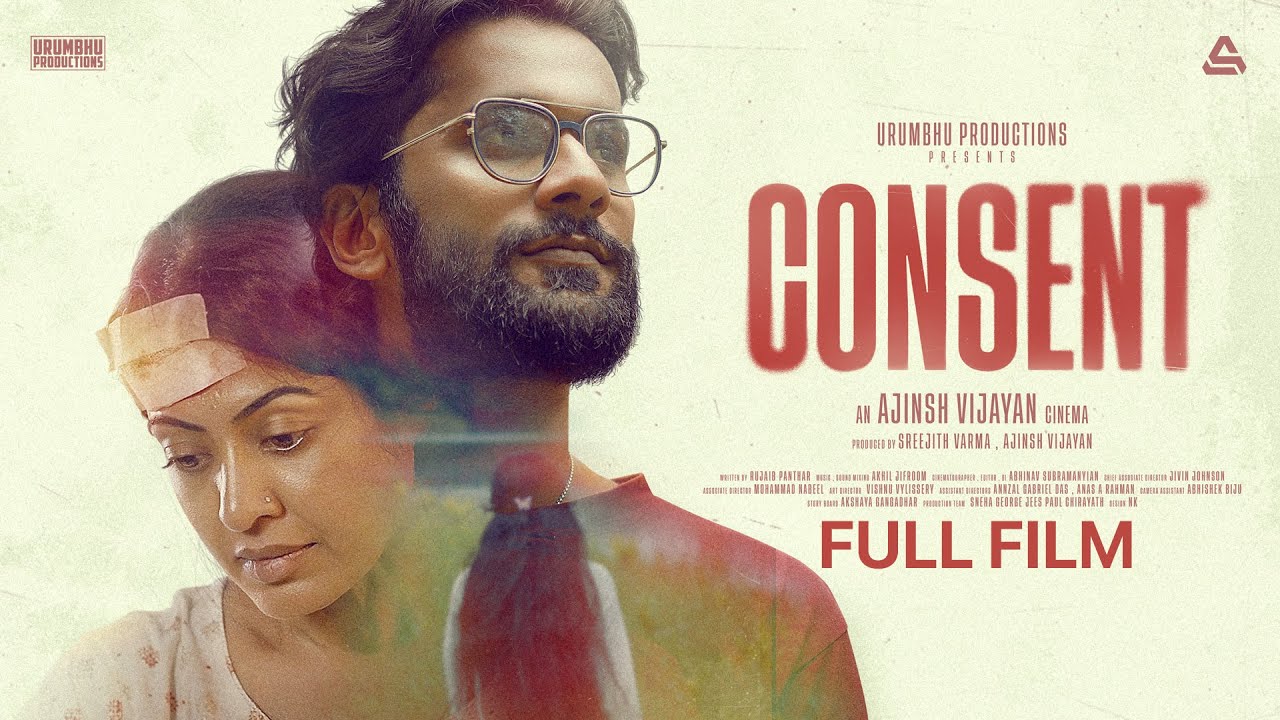Create SEO Friendly Website Minutes
WordPress Website Development
Phase 1: Planning & Setup
Step 1: Choose a Domain Name & Hosting
Domain Name (Example:
yourbusiness.com)Keep it short, brandable, and easy to remember.
Register via Namecheap, GoDaddy, or Google Domains.
Web Hosting (Recommended providers):
Shared Hosting: Bluehost, SiteGround (Beginners)
VPS/Cloud: Cloudways, Kinsta (High-traffic sites)
Managed WordPress: WP Engine (Premium)
Step 2: Install WordPress
One-Click Install (Most Hosts):
Log in to hosting (e.g., Bluehost).
Go to “My Sites” > “Create Site”.
Enter site name, domain, and admin details.
Manual Install (Advanced):
Download WordPress from wordpress.org.
Upload files via FTP (FileZilla) to your server.
Run the installer by visiting
yourdomain.com/wp-admin/install.php.
Phase 2: Basic Configuration
Step 3: Log in to WordPress Dashboard
Access:
yourdomain.com/wp-adminUsername & password set during installation.
Step 4: Configure General Settings
Site Title & Tagline:
Go to Settings > General.
Example:
Site Title: “TechGadgets Hub”
Tagline: “Latest Tech Reviews & Buying Guides”
Permalinks (SEO-Friendly URLs):
Go to Settings > Permalinks.
Select “Post Name” (e.g.,
yourdomain.com/seo-tips).
Timezone & Language:
Set under Settings > General.
Phase 3: Design & Theme Setup
Step 5: Install a WordPress Theme
Free Themes:
Go to Appearance > Themes > Add New.
Search for themes (e.g., “Astra,” “OceanWP”).
Click Install > Activate.
Premium Themes (Example: Divi, GeneratePress):
Purchase from ThemeForest or Elegant Themes.
Upload via Appearance > Themes > Upload Theme.
Step 6: Customize the Theme
Go to Appearance > Customize.
Key Customizations:
Logo & Site Identity (Upload logo).
Colors & Fonts (Match brand style).
Header/Footer Layout (Add menus, widgets).
Homepage Settings (Static page vs. blog).
Phase 4: Essential Plugins Installation
Step 7: Must-Have Plugins
| Plugin | Purpose | Example Use Case |
|---|---|---|
| Yoast SEO | On-page SEO optimization | Meta tags, XML sitemap |
| Elementor | Drag-and-drop page builder | Custom landing pages |
| WooCommerce | E-commerce functionality | Online store setup |
| WP Rocket | Speed optimization (Caching) | Faster page loads |
| Smush | Image compression | Reduce image size |
| UpdraftPlus | Backup & restore | Automatic backups |
Installation:
Go to Plugins > Add New.
Search for the plugin (e.g., “Yoast SEO”).
Click Install > Activate.
Phase 5: Content Creation
Step 8: Create Key Pages
Homepage:
Go to Pages > Add New.
Use a pre-built template (Elementor/theme builder).
Example sections:
Hero banner (“Welcome to TechGadgets Hub”)
Featured products/blog posts
Call-to-action (e.g., “Subscribe Now”)
About Us Page:
Tell your brand story.
Example:
htmlCopy<h2>Our Mission</h2> <p>TechGadgets Hub helps you find the best tech products...</p>
Run HTML
Contact Page:
Use a contact form plugin (WPForms).
Add Google Maps embed (if local business).
Blog Page:
Go to Posts > Add New.
Optimize with Yoast SEO (Green light score).
Phase 6: Advanced Customizations
Step 9: Set Up Menus
Go to Appearance > Menus.
Create menus (e.g., “Primary Menu”).
Add pages, categories, custom links.
Assign to location (Header, Footer).
Step 10: Configure Widgets
Go to Appearance > Widgets.
Common widgets:
Recent Posts (Sidebar)
Search Bar
Newsletter Signup (Mailchimp)
Step 11: E-Commerce Setup (If Needed)
Install WooCommerce.
Run the setup wizard (payment gateways, shipping).
Add products:
Go to Products > Add New.
Add title, description, price, images.
Phase 7: SEO & Performance Optimization
Step 12: On-Page SEO
Yoast SEO Settings:
Set focus keyword for each page.
Optimize meta title/description.
Add internal links.
XML Sitemap:
Enable in Yoast SEO > General > Features.
Step 13: Speed Optimization
Caching: Enable WP Rocket.
Lazy Load Images: Use Smush.
CDN: Set up Cloudflare.
Minify CSS/JS: In WP Rocket settings.
Phase 8: Launch & Maintenance
Step 14: Pre-Launch Checklist
Test all links & forms.
Check mobile responsiveness.
Backup site (UpdraftPlus).
Submit to Google Search Console.
Step 15: Post-Launch Tasks
Monitor Performance:
Google Analytics (Traffic).
Google Search Console (Indexing).
Update Regularly:
WordPress core, themes, plugins.
Publish fresh content (Blog posts).
Example: Tech Blog Setup
Domain:
techgadgetshub.comTheme: Astra (Lightweight, customizable).
Plugins:
Yoast SEO (Blog SEO).
Elementor (Design blog layouts).
MonsterInsights (Google Analytics).
Key Pages:
Homepage (Latest gadget reviews).
Categories (Smartphones, Laptops).
Contact (Email + social media links).
Final Thoughts
Follow this step-by-step guide to build a fast, secure, and SEO-friendly WordPress site. Need help with a specific step? Ask below!